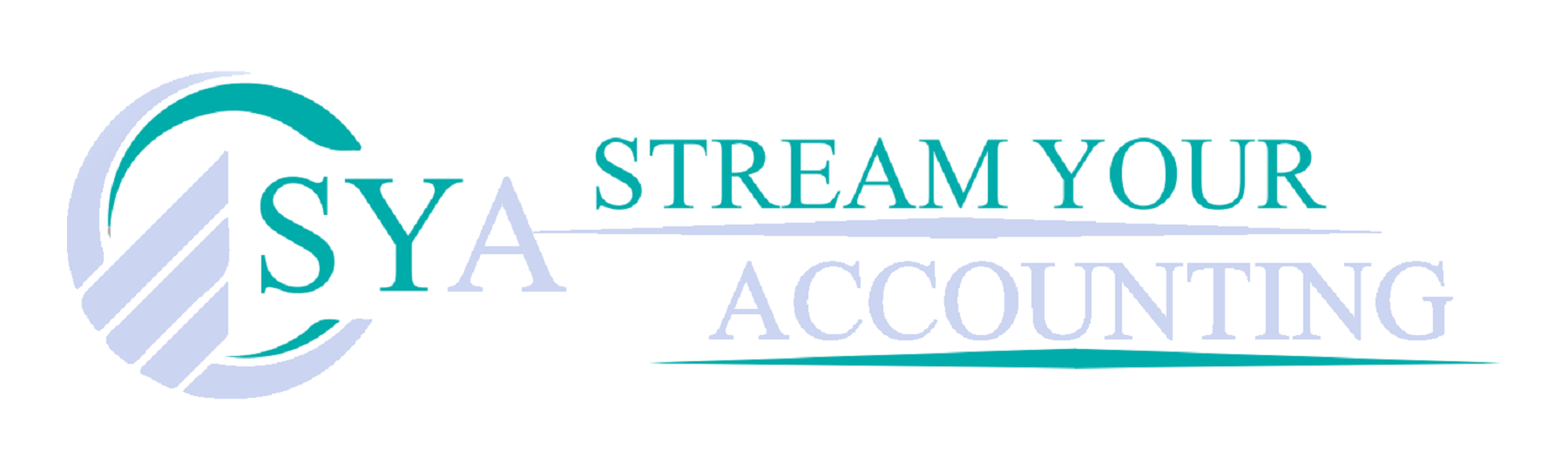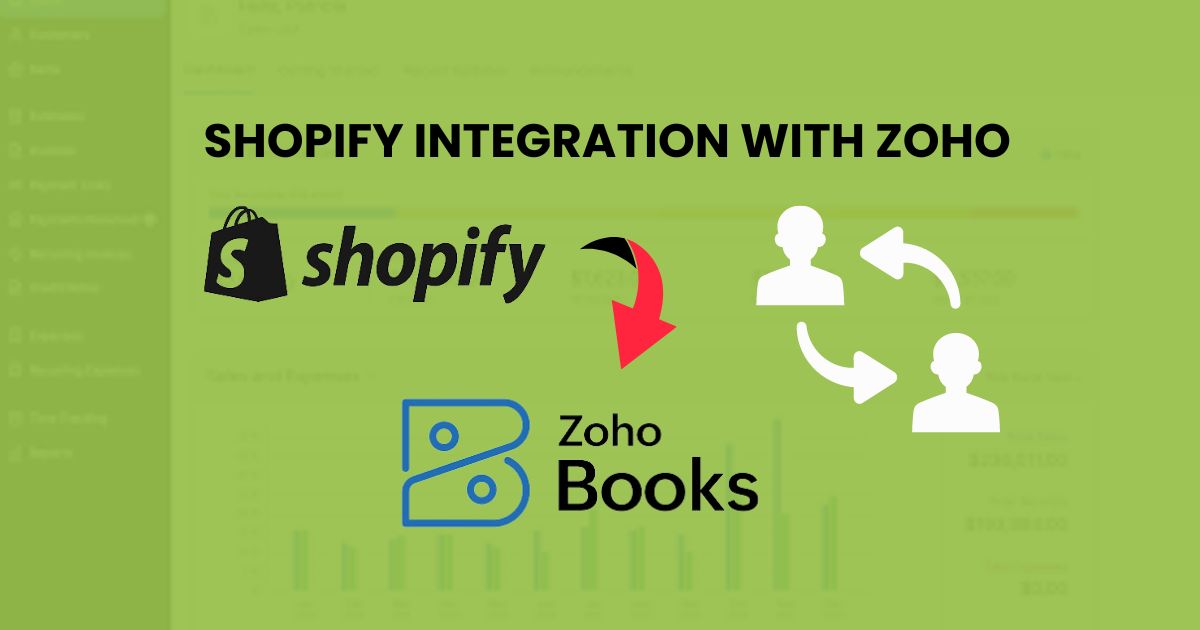Introduction
Integrating your Shopify store with Zoho streamlines business operations, making managing sales orders, inventory, and customer relationships easier. Connecting your Shopify account with Zoho CRM and Zoho Inventory lets you automatically sync data such as orders, stock levels, and customer information. Zoho Shopify integration enhances efficiency, reduces manual tasks, and provides real-time updates for your online stores. Whether looking to manage your Shopify orders better or improve customer engagement, Zoho Shopify integration offers powerful tools to optimize your business.
By integrating Zoho with your Shopify store, businesses can unlock a range of advantages that simplify operations and boost productivity. Let’s explore the key benefits of Zoho Shopify integration.
Benefits of Zoho Shopify Integration
- Integrating your Shopify store with Zoho allows you to manage customer information, sales orders, inventory, and financial data on one platform. Integration reduces errors, improves data accuracy, and saves time, making organizing and accessing vital information easier.
- Automate tasks like creating sales orders in Zoho CRM or updating inventory in Zoho Inventory when an order is placed on your Shopify account. Automation eliminates manual data entry and boosts efficiency across your online store.
- Sync Shopify customer data with Zoho CRM to track interactions, purchase history, and preferences, allowing for personalized service and helping improve customer loyalty.
- Zoho Inventory updates stock levels with every Shopify order, preventing overselling or stockouts. Real-time inventory management ensures smooth operations and enhances customer satisfaction by maintaining accurate inventory.
- Integrate Zoho Books with your Shopify store to track sales, manage expenses, calculate taxes, generate financial reports, keep your financial data up-to-date and simplify accounting processes.
With the benefits of integrating Zoho with Shopify established, exploring the key features that enhance this powerful integration is essential. By seamlessly linking your Shopify store and Zoho, you can efficiently manage Shopify customers, sync orders, and automate workflows. These features simplify various aspects of your business, helping you elevate your operations and improve overall efficiency.
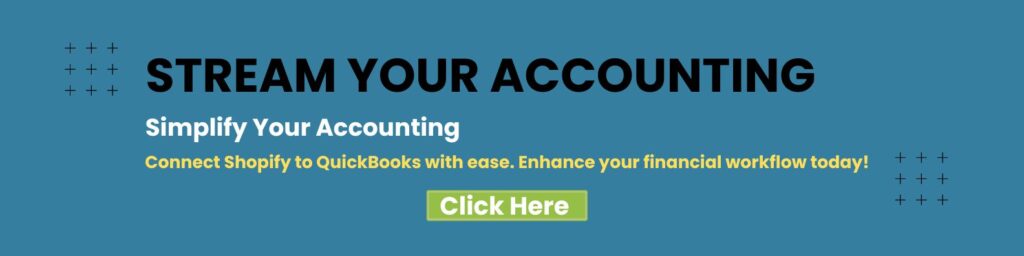
Key Features of Zoho Shopify Integration
1. Automatically sync orders from Shopify to Zoho CRM, Zoho Inventory, and Zoho Books. This ensures that all departments know new orders and can take appropriate actions.
2. Customer information, including contact details and purchase history, is synchronized between Shopify and Zoho CRM. This enables businesses to create targeted marketing campaigns and improve customer engagement.
3. Real-time inventory updates ensure that stock levels are accurate across both platforms. Zoho Inventory automatically updates inventory levels when an item is sold on Shopify.
4. Transactions from Shopify are automatically recorded in Zoho Books, simplifying the accounting process. This includes sales, refunds, and expenses, ensuring accurate financial records.
5. Businesses can create customized workflows to suit their specific needs. This includes setting up triggers and actions that automate various business processes, such as sending order confirmation emails or updating CRM records.
Now that we have covered the essential features of Zoho Shopify integration, let’s move on to how you can set it up effectively. With a few simple steps, you can fully integrate Zoho with your Shopify store and begin automating critical tasks. Here’s a step-by-step guide to help you start the integration process.
Do you know: Who is the Top Accounting Services Provider In Australia?
6 Easy Steps: Zoho Shopify Integration
Integrating Shopify with Zoho Inventory can significantly facilitate your e-commerce business. This comprehensive guide will show you how to set up the integration and go beyond the basics to automate the creation of invoices, payments, packages, and shipments within Zoho Inventory. Incorporating Shopify integrations will ensure a smooth workflow and maintain accurate inventory management.
Step 1: Initial Setup of Shopify Integration with Zoho Inventory
1. Log into Zoho Inventory to start the integration. Log into your Zoho Inventory account.
2. Navigate to Integrations. Go to Settings and then select Integrations.
3. Set Up Shopify Integration under the Shopping Cart section, find and select Shopify. Click on Set Up Now, which will direct you to the Shopify App Store.
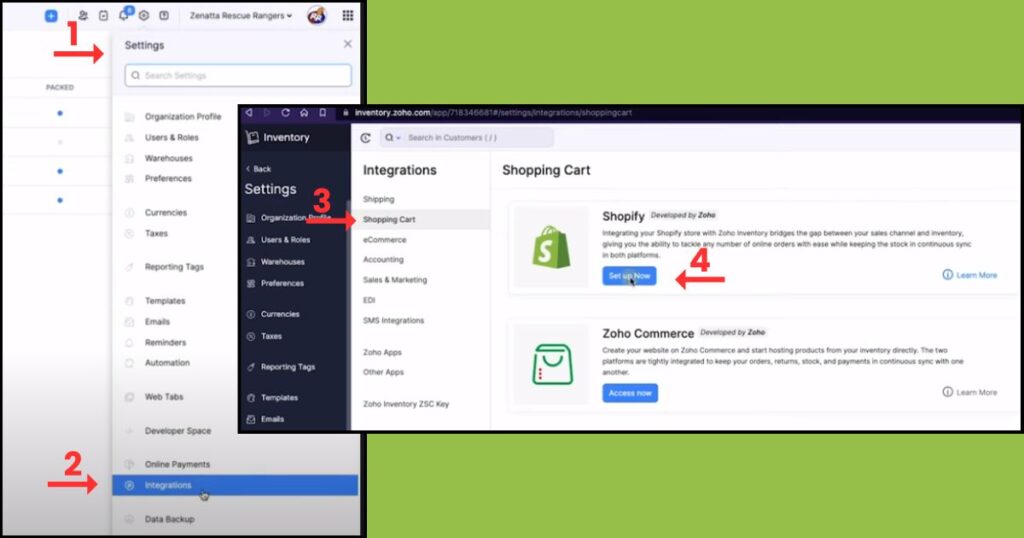
4. Connect to Shopify, Click Add App, and log into your Shopify account. Follow the prompts to connect Shopify with Zoho Inventory.
5. Verify Integration Once connected, verify the integration by checking under Active Channels in Zoho Inventory to ensure Shopify is listed.
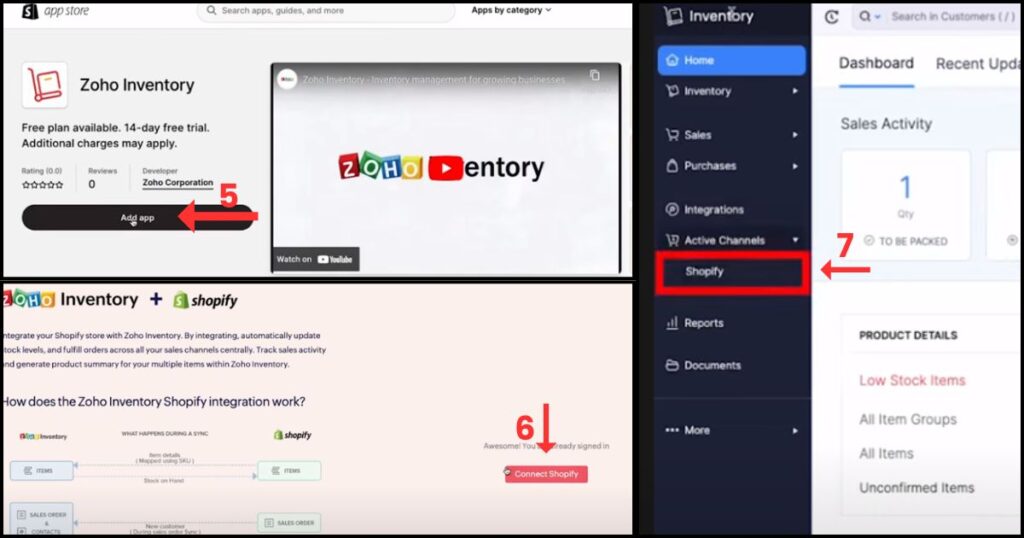
Step 2: Configure Shopify Integration Details
1. Verify Integration: Once complete, Shopify will be listed under Active Channels in the Zoho Inventory.
2. Sync Settings: Click on Shopify to review the settings.
- Product Sync: Ensure that products are syncing from Shopify to Zoho Inventory.
- Order Sync: Set orders to sync as Confirmed and Fulfilled.
- Optional Settings: You can sync stock levels from Zoho Inventory to Shopify, but this can be disabled if you prefer to manage stock differently.
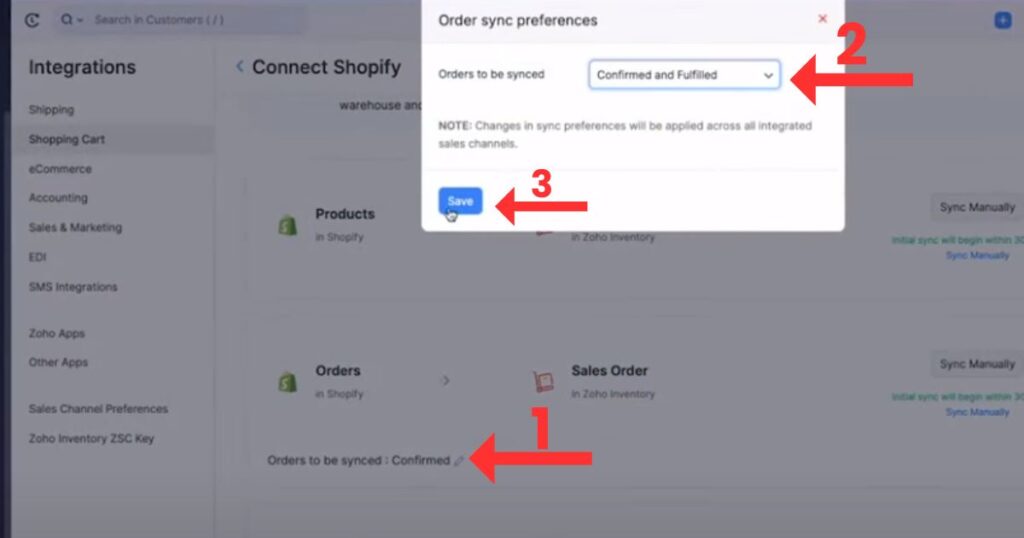
Step 3: Automate Invoice and Payment Creation
By default, orders synced from Shopify to Zoho Inventory are created as draft sales orders without associated invoices or payments. To automate this process:
1. Set Up Custom Functions in Zoho Inventory
- Go to Settings > Automation > Custom Functions.
- Create a new function called Shopify Create Invoice from Sales Order.
- Copy and paste the provided script, ensuring you update the payment_account_id with your specific account ID from Zoho Books.
Step 4: Create a Chart of Accounts in Zoho Books
1. Log into Zoho Books: Access your Zoho Books account.
2. Create Account: Go to Accountant > Chart of Accounts.
- If you already have an account for Shopify payments, use its ID. Otherwise, save a new account named Shopify Orders under the Income category.
- Note the account ID for the new account.
RECOMMENDED: Does Shopify Integrate with QuickBooks?
Step 5: Set Up Workflow Rules in Zoho Inventory
1. Create a New Workflow Rule: Go to Settings > Automation > Workflow Rules in Zoho Inventory.
- Name the workflow rule New Shopify Order.
- Set the trigger to On Create for sales orders.
2. Add Criteria: Ensure the workflow applies only to Shopify orders by setting criteria such as Reference Number is not empty.
3. Link Custom Function: Add the custom function created earlier to this workflow.
RECOMMENDED: How to Set up Shopify Xero Integration?
Step 6: Automate Package and Shipment Creation
To ensure your physical stock is accurately managed:
1. Use Zoho Flow for Automation: Go to Zoho Flow.
- Create a new flow named Shopify Order Fulfilled.
- Set the trigger to Fulfillment Created in Shopify.
2. Fetch and Process Orders
- Use the Fetch Order action to retrieve order details from Shopify.
- Use the Fetch Sales Order action in Zoho Inventory to match the Shopify order.
3. Create Package and Shipment
- Add actions to create a package and a shipment in Zoho Inventory.
- Link the package to the sales order and set the shipment date to the current date.
- Include tracking details from Shopify in the shipment record.
Following these six simple steps, you can successfully integrate Zoho with Shopify, simplifying your e-commerce operations and improving efficiency. Once the integration is complete, your business can enjoy seamless automation, accurate inventory management, and enhanced workflows to support ongoing growth.
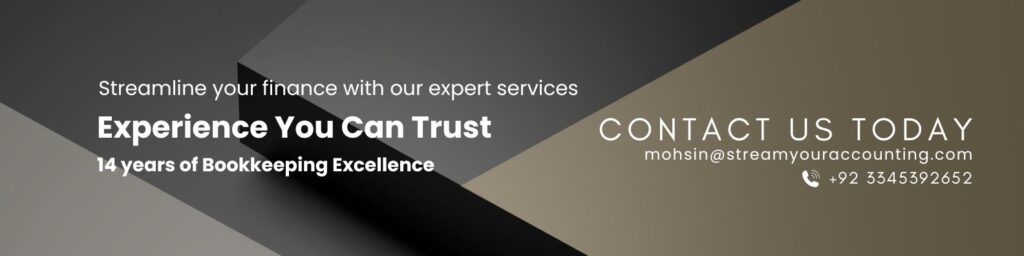
Final Thoughts
Following these steps, you can optimize your Zoho Shopify integration, ensuring accurate synchronization of products, orders, invoices, payments, packages, and shipments. This step-by-step guide will save you time, reduce errors, and enhance your e-commerce operations. Regularly review and adjust your settings as needed to maintain an efficient workflow.
FAQs (Frequently Asked Questions)
Can Zoho be integrated with Shopify?
1. Open the Integrations module from the left sidebar.
2. Select Shopping Cart.
3. Find the Shopify section and click “Set up Now” to start the integration.